Hallo an alle,
Anleitungen, um den Lautsprecher und das Mikrofon stummzuschalten , wenn doorpi im Schlaf (Standby) ist?
Tatsächlich in Betrieb doorpi, der Lautsprecher und das Mikrofon immer funktioniert: Wenn Sie in das Mikrofon sprechen, hören wir den Lautsprecher.
Gibt es eine Möglichkeit, anzuhalten ? Und natürlich laufen sie wieder, wenn jemand an der Tür-Taste aktiviert.
Im Voraus vielen Dank. Mit freundlichen Grüßen.
Pat